Appearance
Spektion Sensor Intune Installation Walkthrough
Learn how to install Spektion through Intune
Spektion Sensor can be deployed to endpoints through Microsoft Intune and leverages several of the same concepts described in the MSI or SCCM installation guides. Additional guidance for installing Line-of-business apps is provided by Microsoft.
Downloading the Spektion Sensor Package
Navigate to the Adminstation pages by visiting the gear (
 ) icon in the upper-right corner, and select Download Sensor.
) icon in the upper-right corner, and select Download Sensor.
Extract the contents of the spektion-installer.zip folder before moving to the next step.
Adding an Intune Line-of-business App
- Sign in to the Microsoft Intune admin center
- Select Apps > All apps > Add.
- In the Select app type pane, under the Other app types, select Line-of-business app.
- Select Select. The Add app steps are displayed.
App information
- In the Add app pane, select Select app package file.
- In the App package file pane, select the browse button. Then, select the spektion-installer/SpektionSensorSetup.msi file you downloaded previously.
- When finished, select OK.
Set app information
WARNING
Ignore app version should only be set to Yes if you plan to use the Spektion Sensor Auto-Update feature. If you will be managing updates yourself, set this to No.
- In the App information page, add the following details. (All other values are optional)
| App information | Value |
|---|---|
| Name | Spektion Sensor |
| Description | Spektion Sensor |
| Publisher | Spektion |
| App install context | Device |
| Ignore app version | No |
| Command-line arguments | TOKEN=(enter the value from licensekey.dat) AUTOUPDATE=false |
When completed, the setting should resemble: 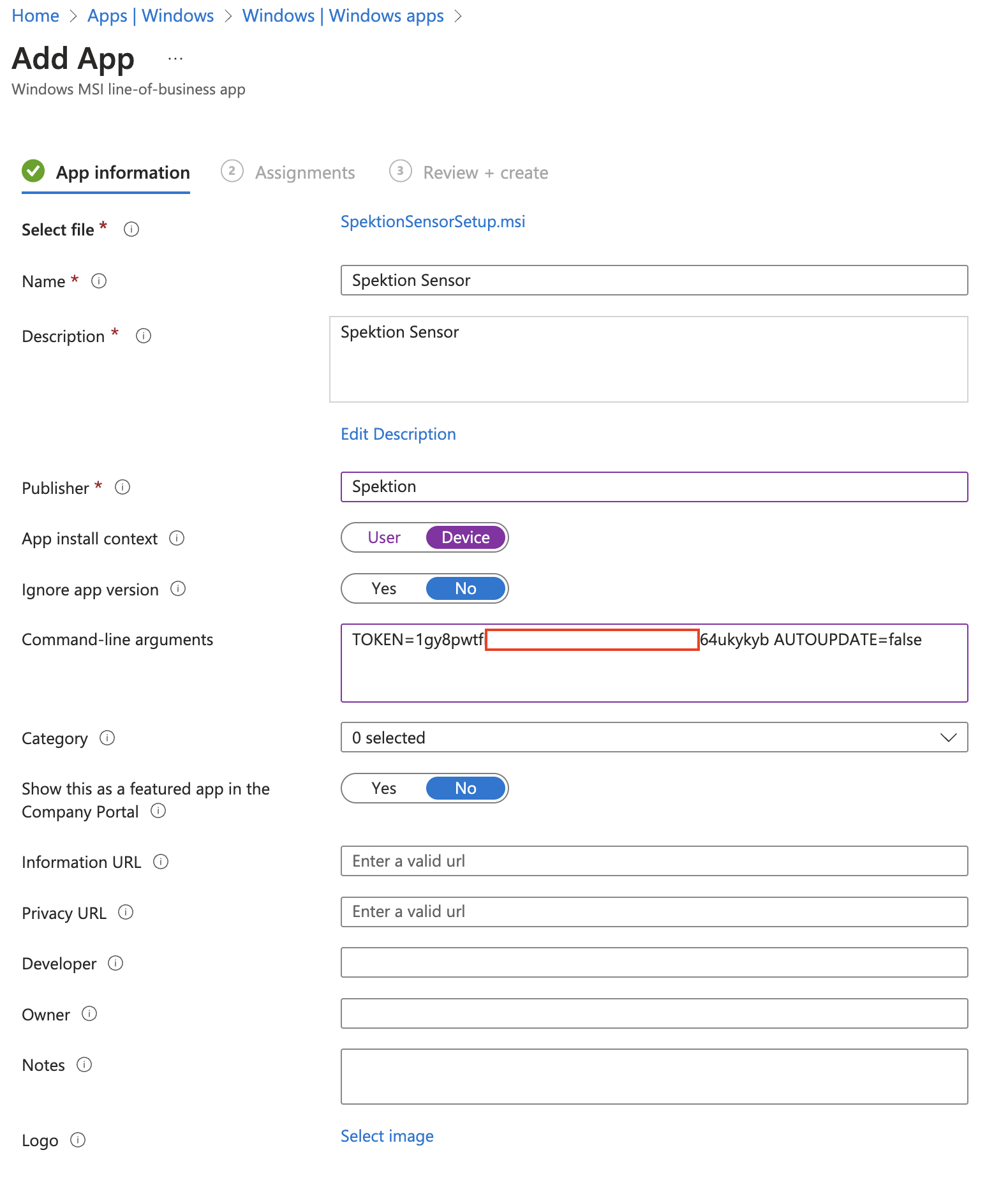
- Select Next to display the Scope tags page.
Select scope tage
If your organization leverages scope tags to determine where the application should be deployed, select these now.
Assignments
- Select the Required, Available for enrolled devices, or Uninstall group assignments for the app.
- Select Next to display the Review + create page.
Review + create
- Review the values and settings entered for the app.
- When satisfied, select Create to add the app to Intune.